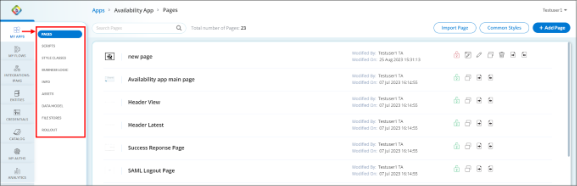Web Application Customization
For all web applications created using the Enterprise App Builder, you can access the customization from the Web Applications dashboard by clicking the Edit icon ![]() for the desired web application. This will direct you to the Web Application Customization dashboard.
for the desired web application. This will direct you to the Web Application Customization dashboard.
In the left pane of the Web Application Customization dashboard, the available tabs are:
- Data Model: The data model serves as the foundation for data-driven functionalities within the web application, ensuring efficient data management and retrieval. Use this option to define the data model that the web application will be using a database schema.
-
Business Logic: The web application business logic is the core of the app’s functionalities, business rules, and workflows. The business logic ensures that the web application performs its intended tasks and operations accurately and consistently. Use this option to define the set of rules, calculations, and algorithms that govern how the web application processes and manipulates data.
-
Pages: The web applications pages are the visual representation of web application functionalities and content that users interact with. On Pages, you can create forms, static and dynamic content for presenting information, receiving user input, and displaying the output, shaping the overall user experience. In this section, you create the user interface and user experience of the web application.
-
Scripts: The scripts (code snippets) are essential components in web application development, allowing developers to efficiently insert pre-written sections of code to add specific functionalities. These saves time and enable the incorporation of tried-and-tested solutions, like user authentication and interactive forms.
-
Settings: Use this option to provide essential information and configuration options for the web application. Include key information such as the web application's name, description, logo, icon, access permissions, user session management, and login/logout actions.
-
Style Classes: Use this option to create a set of predefined or custom-defined styles and themes that define the visual appearance of the web application's user interface. By using style classes, you can maintain consistency and branding throughout the web application, providing a polished and professional look to the user interface.
-
Assets: Web Application Assets serve as a centralized repository for storing and managing these assets for creating your web application, ensuring easy access and efficient resource utilization and reuse across multiple web applications. You can add digital elements, such as images, logos, scripts, multimedia files, and more, that are essential for web application development and customization.
-
File Store: Use this option to define the file store location for your web applications.
 Table of Contents
Table of Contents