How to Automate Using Flows
Flows connect with different integration services and operations to automate tasks.
For example, you can create flow that:
- Automatically sends an email to the customer when they purchase on your website.
- Automatically update your Customer Relationship Management (CRM) system with new leads generated from your marketing campaigns.
How do flows work?
Flows start with a trigger, such as webhook events, for example, a new customer order, a change in address, or a change in a database. Additionally, triggers can also be manual or scheduled, which means they can be started by a user or by a set schedule. Refer to the different types of triggers. Once a trigger is activated, the flow performs one or more actions, such as sending notifications or emails, updating databases, or creating new documents.
Creating a flow is quick and easy in the Backflipt platform using a simple drag-and-drop approach without any coding. As the first step, select a trigger for creating a flow. Later, you can even change the trigger in the flow if your requirements change.
Once you have chosen a trigger, the next step is to add actions to your flow. Actions are the operations or services that you want your flow to perform. You can add as many actions as you need to achieve your desired flow outcome. For example, you can configure the flow to start when a message is received in Slack. You can add actions to the flow to automatically reply with a specific message, forward it to another user, or save it in a folder on Dropbox, OneDrive, or Syncplicity.
Additionally, you can also include branching logic in your flow. Branching logic allows you to create different paths within the flow based on specific conditions. For instance, if you receive a message from an employee, you may want the flow to take one path, whereas if the message is from HR in your organization, you may follow a different path. This branching logic helps you customize the flow based on different scenarios.
By combining triggers, actions, and branching logic, you can create a flow that automates a variety of tasks, saves time, and streamlines processes.
To create a flow for new Salesforce opportunities which sends a message in Slack when a new opportunity is assigned to the user, you need to set up the following steps in the Backflipt platform:
- Choose a trigger: In this case, select the Salesforce application as a trigger and select the operation as On Opportunity Creation.
- Connect the Slack application: Drag and drop the Slack application to the canvas and select the service as Send Message To Particular Channel.
- Configure the Slack message: In the properties panel of the canvas, you can customize the content of the Slack message to include relevant details from the Salesforce opportunity, such as the order number, amount, and customer name.
- Test and activate the flow: Once you have configured the flow, test it to make sure that it functions as expected. Create a sample customer order in Salesforce and verify that the corresponding notification is sent to the designated Slack channel.
- Enable the automation: Once you are satisfied with the testing, enable the flow to start automating the process.
By automating this flow, whenever a new customer order is added in Salesforce, a notification will be sent to Slack. The Backflipt platform is a powerful tool that can help you automate your workflows. Here is an example of how the Salesforce opportunity flow appears in the Backflipt platform.
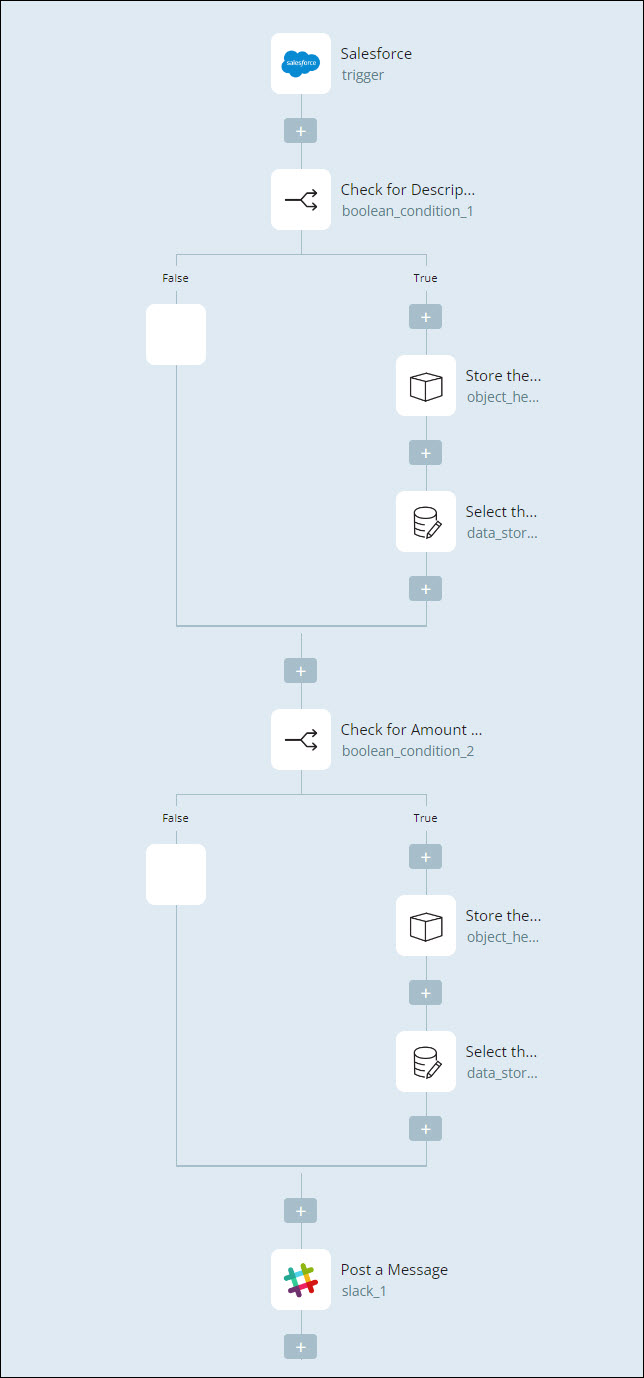
 Table of Contents
Table of Contents
