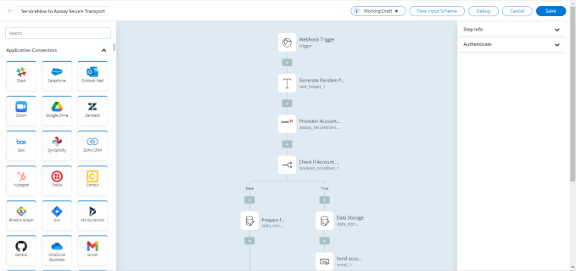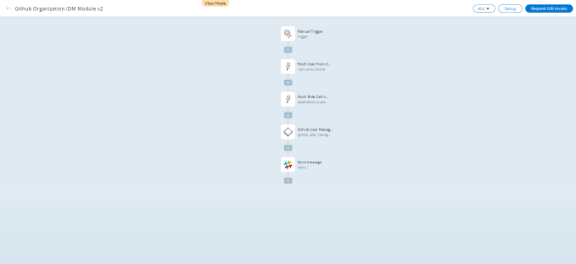Edit a Flow
The Edit feature allows you to modify the flow. When you click Edit, the flow opens in Canvas, where you can edit trigger, conditions, properties, and more associated with the flow. This way, you can customize the flow to suit your specific needs or incorporate new features.
To edit a flow
- Go to My Flows > Flow dashboard.
- Search and navigate to the flow you want to edit.
- Click Edit
 to open the flow in the Flow Builder. If you are not the flow owner or a Backflipt platform admin, you need to request edit access.
Only flow owners can edit a flow at any time during its lifecycle.
to open the flow in the Flow Builder. If you are not the flow owner or a Backflipt platform admin, you need to request edit access.
Only flow owners can edit a flow at any time during its lifecycle. - If you want to edit the current version, select Working Draft or select the version of the flow you want to edit from the Version dropdown list and select Edit. The flow opens in the canvas for edit.
When you select the version, the working draft will be overridden.
- Edit the flow in the Flow Builder as required and select Save.
To request edit access
To edit a flow that you do not own, you must first request edit access. This is a security measure to prevent unauthorized users from editing flows.
- In the view mode of a flow, select Request Edit Access.
- In the Request Edit Access dialog, enter the message and click Request Access.
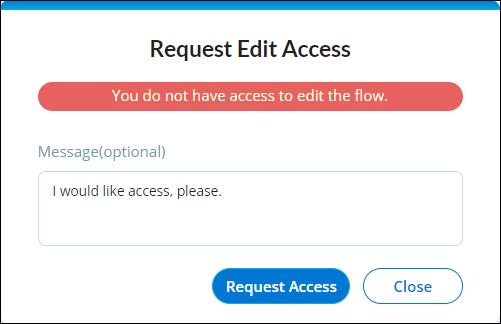
The user will receive an email related to the status of their request for edit access, whether it is approved or rejected.
 Table of Contents
Table of Contents