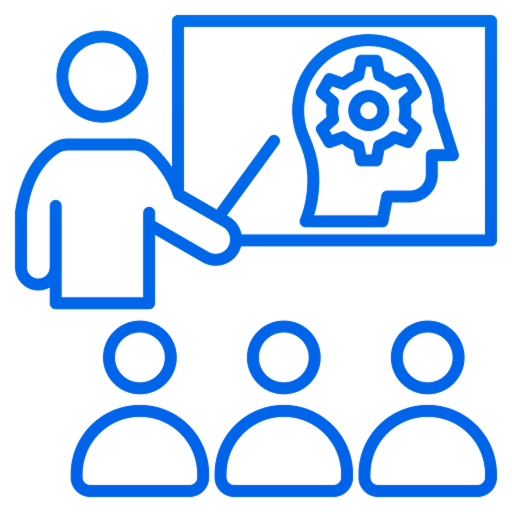Lumen: The AI Firewall Appliance (AFA) for Secure API Intelligence
Auto build, deploy, and secure AI agents sharing insights, not data. Integrate Lumen AFA with API Gateways, ALBs, and WAFs.
Get a free API-to-AI Assessment Report
Provide a public URL to your API specification. We'll send the API-to-AI agent assessment report.