Authenticate a Flow
Authentication ensures that only authorized users can trigger the flow in the Backflipt platform and access the associated application services.
When you are first using an application trigger in the flow, you need to authenticate the connection to the application. Once the flow is authenticated, it will be triggered based on the defined trigger criteria set for the flow.
To test a flow, you need to enable it. Once enabled, you can proceed to test the flow by sending test data and observing the results. This process will ensure that the flow is functioning as expected.
Every time you enable a flow, you will be prompted with the Authorize dialog to complete the authentication for the flow.
Four types of authentication are supported:
- OAuth 2.0
- API Key
- Basic
- DB Connection
Depending on the authentication type, the authentication may require additional steps, such as providing API keys or OAuth tokens. Also, each time you enable a flow, authentication is required.
To authenticate a flow
- In the center pane of the canvas page, select the trigger to update the Authenticate section.
- In the right pane of the canvas page, under the Authenticate section, select the necessary application instance to authorize.
For more information on credentials and authentication, refer to Credentials and Credentials Overview. - Click Authorize.
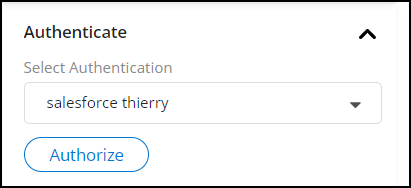
The authorization page for Salesforce is displayed. - Enter your username and password for Salesforce and login. If you are already logged in, proceed to Step 6.
- If the login is successful, the Backflipt platform will request permission to access the application data for which the user has permission.
- Read the permission details and click Allow to authorize the flow.
Note: If you choose to change the application trigger and update the flow properties, you will need to authorize the flow for the selected application service.
- In Operation, select the webhook event for which you want to trigger the flow in Salesforce.
If the flow needs to be triggered when a new opportunity is created, then select Operation as On Opportunity Creation.
 Table of Contents
Table of Contents
