Add Action Step
In the left pane of the canvas, you have Application connectors, Assist modules and Basic entities that are the basic building blocks to build the flow.
The flow properties on the right pane allow you to manipulate the input and output properties associated with a flow component. For example, when you drag and drop the Boolean Condition entity on the center pane of the canvas, the properties associated with this entity can be seen on the properties panel of the right pane.
To add an action
In this task, we use a Boolean condition to notify the user via a Slack channel message if the opportunity value is below 250000 and via email if the value is above.
- Add a Boolean Condition entity to the canvas.
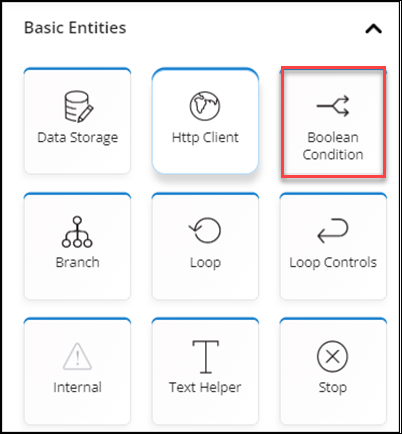
-
- In the properties panel:
- Select the Operation as Boolean Condition.
- Select Add Condition under Input.
- Select Value as JSON Path in the dropdown list under condition.
- Click on the Value box to select the step.
- Select the Value as a trigger.
- Check the Amount and close the Value box.
- Select Greater Than Equals in the dropdown list under Amount.
- Enter the amount as 250000 in the Enter text field.
- In the properties panel:
- In the False branch, add a Slack application to send a message in a channel to notify the user about the opportunity details if the above condition is not met.
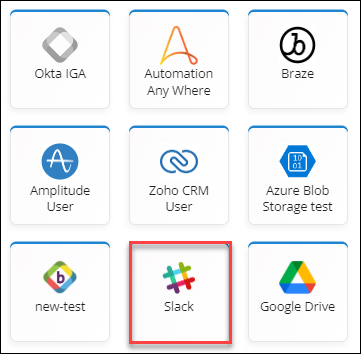
-
- In the Slack application properties panel:
- Select Authentication as Slack.
- Select the Operation as Send Message to Bot Channel.
- Select Value as Template in the dropdown list under Message.
- Click on the Value box to select the step.
- Select the Value as a trigger.
- Enter the message as "An opportunity (Check the Name under trigger) has been created which is evaluated at (Check the Amount under trigger)".
- In the Slack application properties panel:
- Select Save.
- In the True branch, add an Outlook Mail application to send an email notifying the user about the opportunity details if the above condition is met.
- In the Outlook Mail application properties panel:
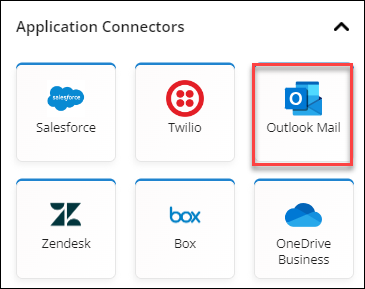
- Select Authentication as Outlook Mail.
- Select the Operation as Send Mail.
- Enter the Subject as Opportunity creation in Salesforce.
- Select Value as Template in the dropdown list under Mail Content.
- Click on the Value box to select the step.
- Select the Value as a trigger.
- Enter the message as "An opportunity (Check the Name under trigger) has been created which is evaluated at (Check the Amount under trigger)".
- Add to and cc mail address.
For the above actions:
- If the opportunity value is below 250,000, it sends a message to the user in Slack about the Salesforce opportunity.
- If the opportunity value is above 250,000, it sends an Outlook Mail to the user about the Salesforce opportunity.
 Table of Contents
Table of Contents
