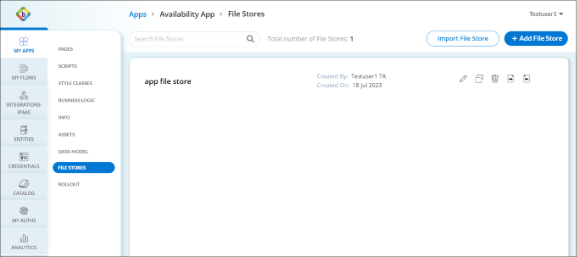Add File Store
The file store can be used for efficient file management and retrieval allowing you to add a dedicated storage space to handle various files and media, such as images, videos, documents, and more. By defining a central file storage within the web application platform, you can ensure data security and easy accessibility, enriching the user experience and supporting web application functionalities that rely on multimedia content.
File Store dashboard allows you to perform the following actions.
- Search bar: To search for a particular file store.
- Import File Store: To import file store from external sources.
- Add File Store: To add file store to the File Store dashboard.
- Edit
 : To edit the file store properties such as name and description.
: To edit the file store properties such as name and description. - Copy
 : To copy and create as a new file store.
: To copy and create as a new file store. - Delete
 : To delete the specific file store from the File Store dashboard.
: To delete the specific file store from the File Store dashboard. - Export
 : To download the specific file store.
: To download the specific file store. - Import
 : To override the specific file store from external sources.
: To override the specific file store from external sources.
To Add a File Store
- Go to the required Web Applications > Edit > File Store.
- In File Store, click + Add File Store.
- In the Add File Store dialog, add the following information:
- Name: Enter a name for your file store that is clear and descriptive.
- Description: Enter a brief description outlining the purpose of the file store.
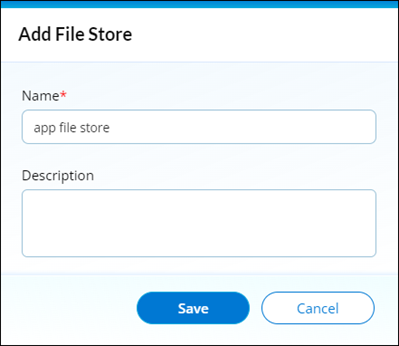
- Click Save. After the file store is saved, the File Store dashboard shows the added file store.
 Table of Contents
Table of Contents